I've been using an iPad to create my artwork for over a year now. I just felt like talking about my process in this post. Specifically how I create portraits on my iPad. It starts with photo reference. )In this case I used a picture of myself.)
I open the app and create a separate layer or document to use as my color and proportions guide. Next I start the actual painting. I come from a cartoonist background so that's how I approach my paintings. I do a rough sketch in blue pencil (a cartoonist's trick to sketch and not have it show up in print.) to get the proportions right.
After this I create a new layer and stack it on the old one. This new layer becomes the pencil layer. I select a graphite looking color and I refine the sketch. The blue pencil layer remains untouched but still visible. Thankfully the art apps I use have transparent layers. Once the pencil layer is complete I usually delete the blue pencil layer to save space.
You only have so many layers in each of the art apps. Now the real fun begins. I save my painting and open up the reference layer or window. (In another document within the app.) I take use the color dropper tool on the photo reference to get the colors I need. Then I go back to the painting to block in all of the colors.
That part of the process usually takes hours. I'm very particular about replicating every nook and cranny. Once the paint layers are complete I create a background layer and tuck it behind the others. (When I paint a portrait I have to be strategic about my layer settings. The nose may be on one layer and the eyes will be on another.)
After everything is rendered I select a soft brush from my options and start to blend. Every app differs in this case too. For Brushes for iPad I use a soft, transparent brush to blend my colors. The opacity gets adjusted on the fly.
For Sketchbook Pro it's different. I adjust my settings for the brush and leave them that way. The opacity stays extremely low. The only change is the size of the digital brush. In ArtRage I use the palette knife to smooth out all of the paint on the digital canvas so to speak.
Lastly it's always a good idea to save often. Art apps eat up a lot of memory. They are prone to crashing after being on for hours on end. I've learned this the hard way. It's no fun losing progress on your masterpiece. I hope this post was helpful. I have learned so much from other iArtists. This is my way of spreading what I've learned.
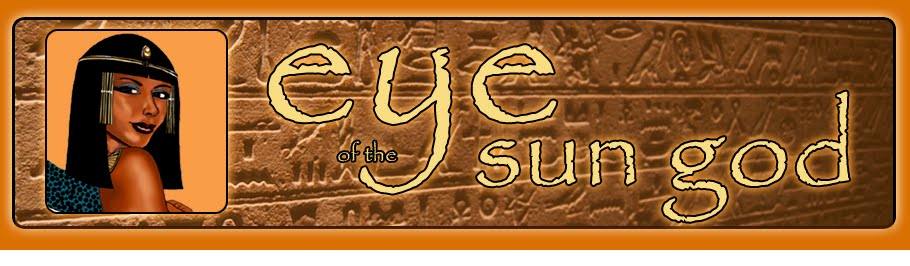
0 comments:
Post a Comment